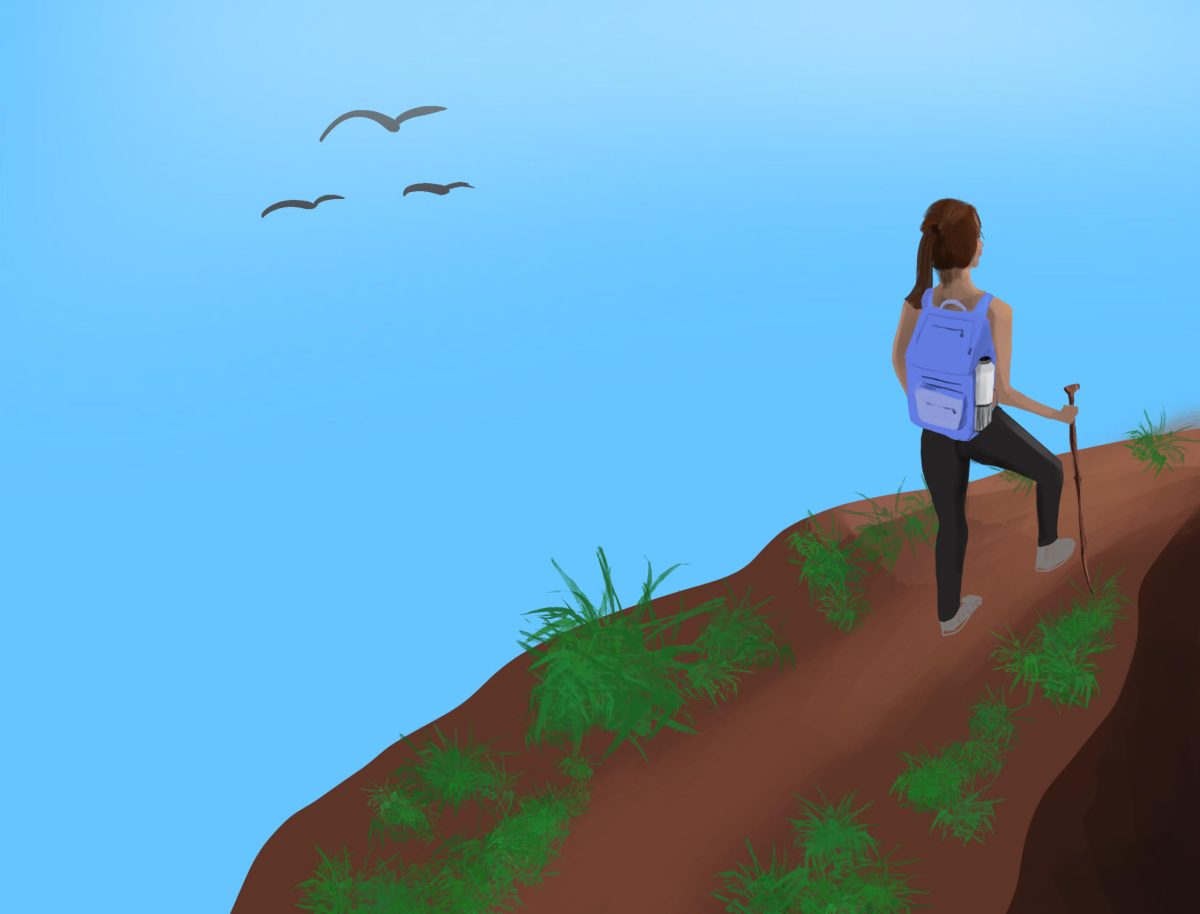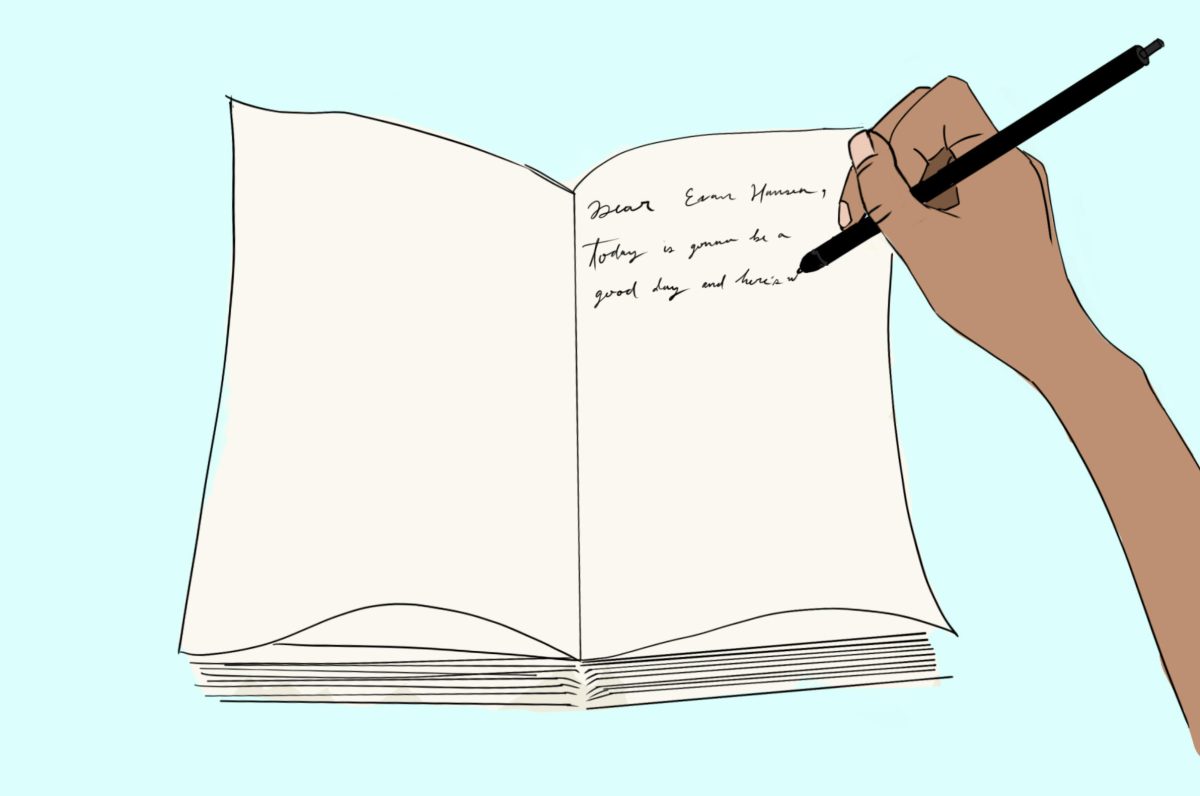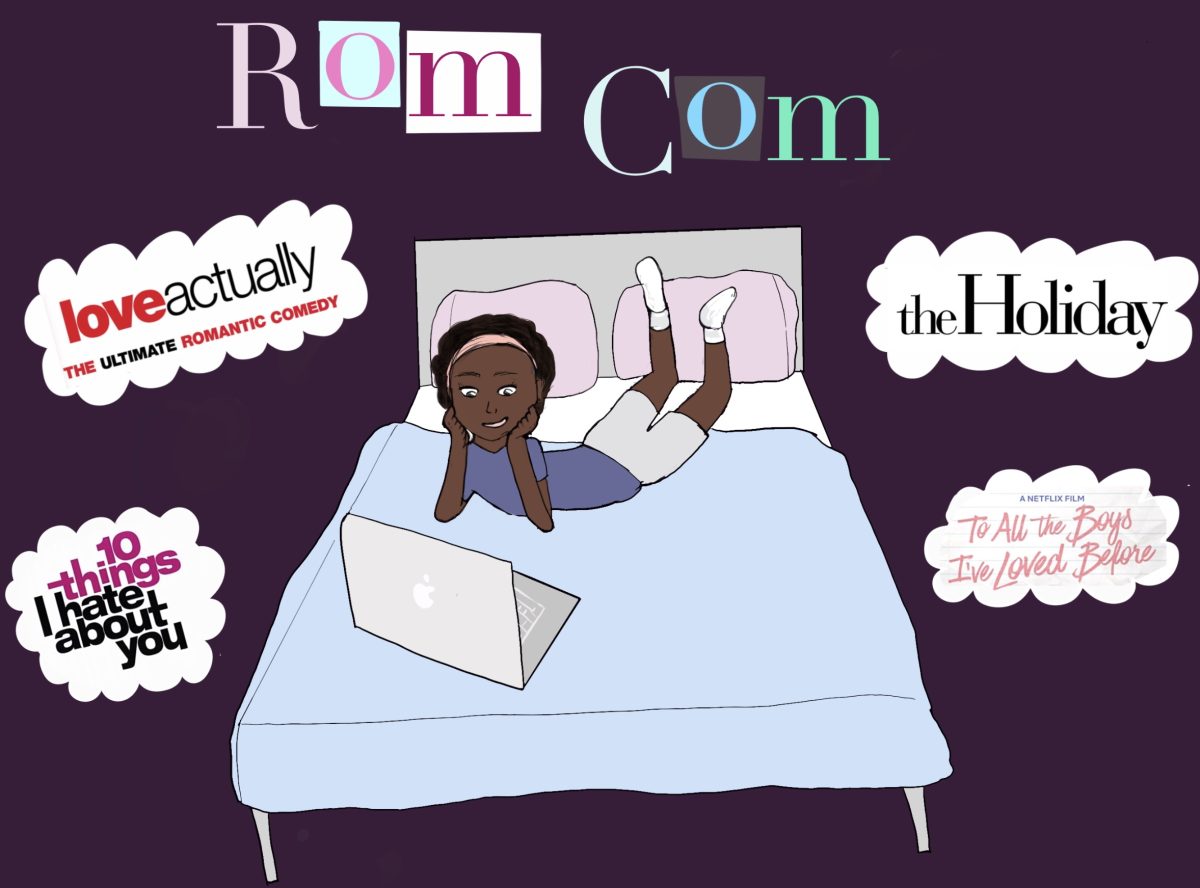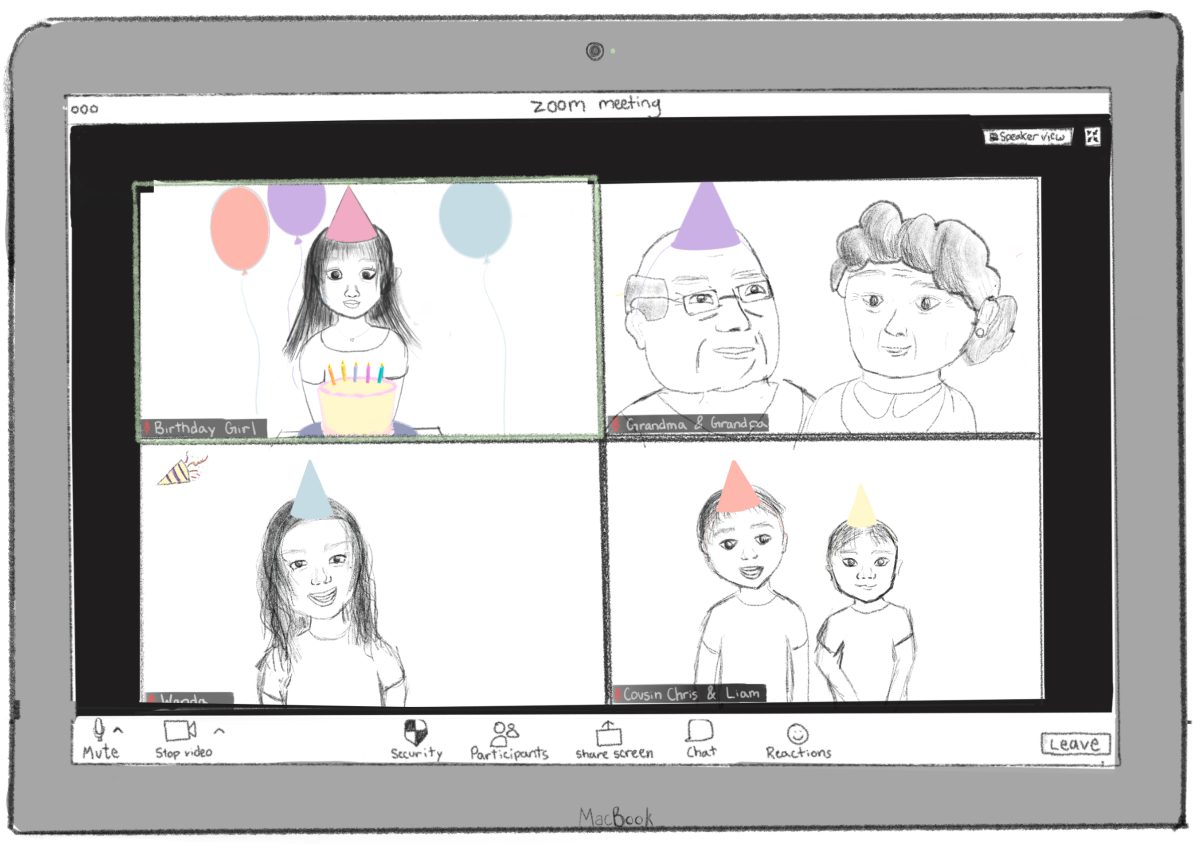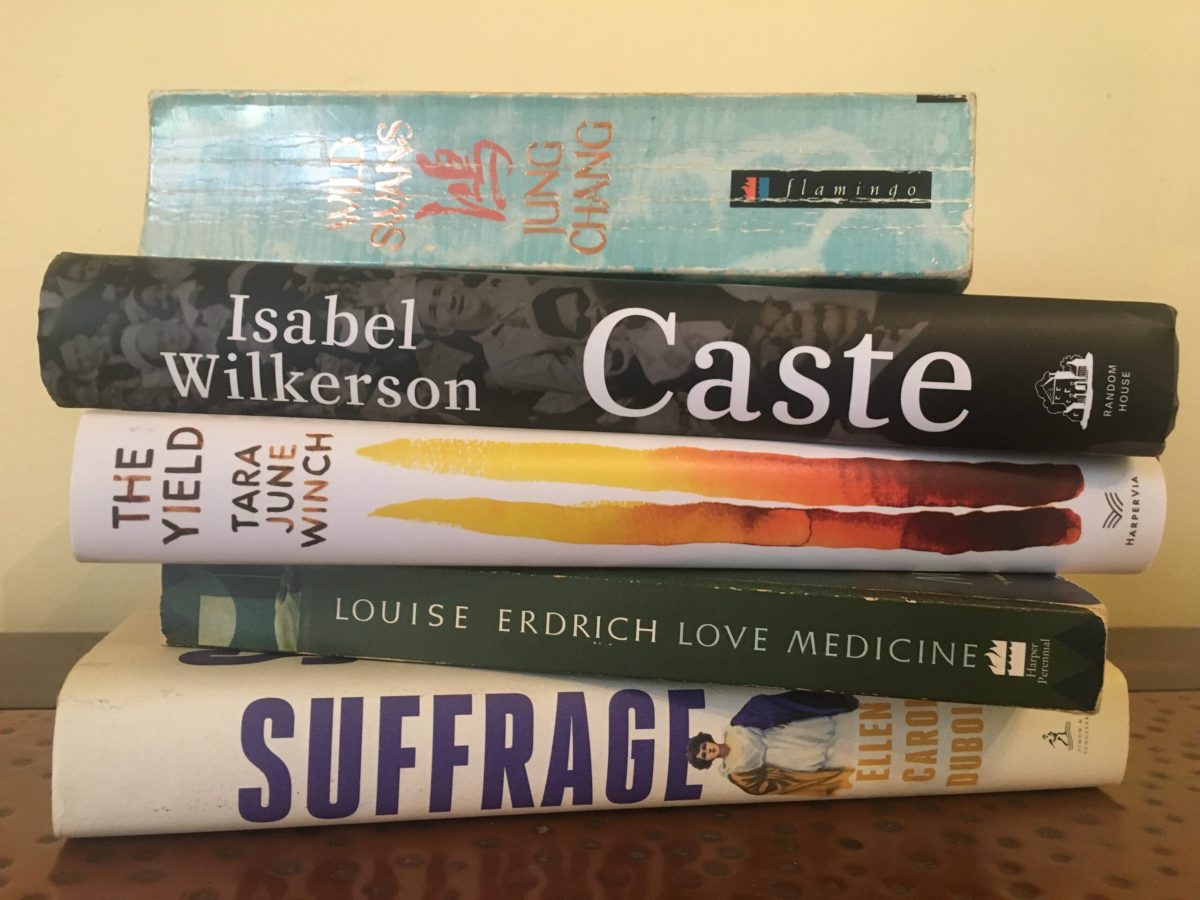Since the much-anticipated iOS 7 is now available for iPods, iPads, and the iPhone, it’s time to learn the tricks. Here are some tips every new user needs to know:
Just saw your fav celeb walking down Larchmont? Hold down the red capture button in Camera, and it will take several pictures of Ashton Kutcher in just a few seconds.
Pull your sent iMessages or text messages to the left to see the timestamps (the date and time at which each one was sent) for each message.Now, you can see that your cute next door neighbor hasn’t texted you back in exactly 47 minutes.
This is an easy fix for your lock and home screen needs. Just go to Settings –> General –> Accessibility and click “Reduce Motion off.” You should be able to see your friend’s quadruple chin on your homescreen now.
This is one way to reset a frozen app or save your battery life. Double tap your home button, and then swipe the app screen up. You can even quit three apps at a time! Just swipe with three fingers instead of one!
Go to your contacts page and tap the phone instead of the video camera next to Facetime. Now, no one will know that you’re actually in your neon green onesie eating a tub of ice cream while watching Parks and Recreation when you should be studying for AP Bio.
For your next DIY project, swipe your compass app to the left and you’ll see a new level function. It works both when you hold your device vertically and level.
Even the keyboard got a new design in iOS 7. For avid texters, these tips will save you a lifetime. Holding down vowels, and letters “s,” “l,” “z,” “c,” and “n” will give you hidden characters such as á and ë. Also, if you would like punctuation without having to flip through your emoji and language keyboards, hold down the “123” button and drag your finger over to the punctuation you would like. It will automatically bring you back to the regular alphabetical keyboard after applying your punctuation.